[notice type=”warning”]NOTE: there are several different issues that can cause the 500 Internal Server Error message to appear. To check the exact error code, you need to enable Prestashop Debug mode or check the server error log.
Mostly, the issue relates to the hosting server PHP configuration and caused by not enough memory_limit and max_execution_time values.
We recommend you to contact your hosting provider to increase these values.
You may also try to regenerate images by parts:
- In your PrestaShop admin panel go to Preferences -> Images. Find the Regenerate thumbnails section.
- From Select an image option, choose an image and format from Select a format drop-down.
- Set Erase previous images option to No.
- Click the Regenerate thumbnails button:
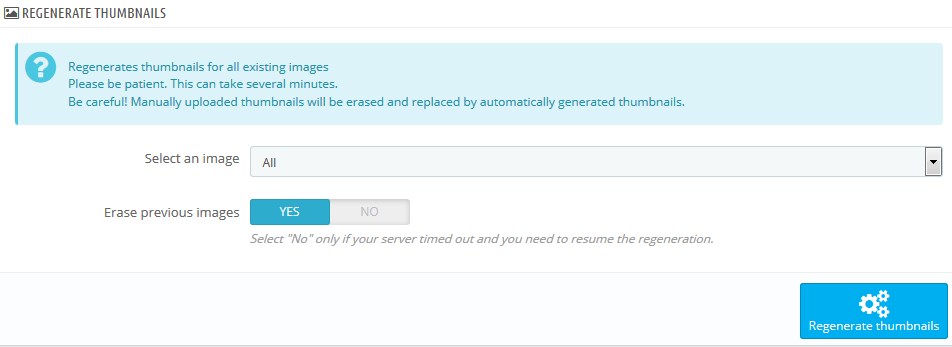
- If you see “The thumbnails were successfully regenerated” message, that means the images were regenerated correctly.
- Repeat the same process for all other image types one by one.
Hopefully, this tutorial was helpful for you.











