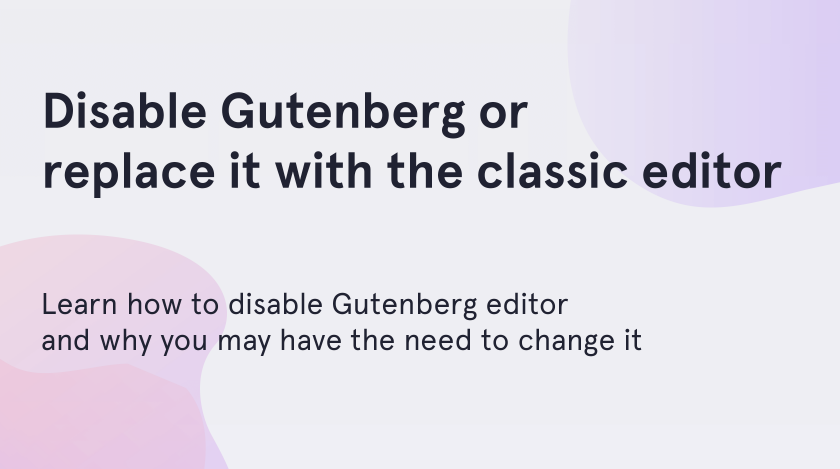Gutenberg is the new WordPress editor. Developers all over the world nowadays are creating plugins to expand the Gutenberg possibilities and make it more user friendly and available even for people, who can’t work with code. You can search for these plugins and check it by yourself – ZeGuten block builder, for instance.
Although it looks modern, many users find it difficult to use. In this quick and simple tutorial, you will learn how to disable the Gutenberg WordPress editor, get back to the classic editor, and why you may have the need to change the editor.
Why disable Gutenberg editor
There are a few reasons, why you may have the need to change the editor. Among them are:
- you like the classic editor and you don’t want to learn a new interface;
- you are concerned that the Gutenberg editor may cause compatibility issues with your website, especially during its first launch;
- you manage customer sites and do not want to force them to learn a new interface.
Ways to disable Gutenberg in WordPress
In this tutorial, you will learn how to disable the Gutenberg editor completely and hide all of its traces in the WordPress toolbar.
Coming back to the Classic Editor with plugin
One of the most popular ways of disabling the Gutenberg editor in WordPress is by downloading the Classic Editor plugin. This method not only allows you to come back to the default editor but also gives you the opportunity to switch between the editors.
- As a first step, you have to go to “Plugins” > “Add New”. Write “Classic Editor” in the search bar.
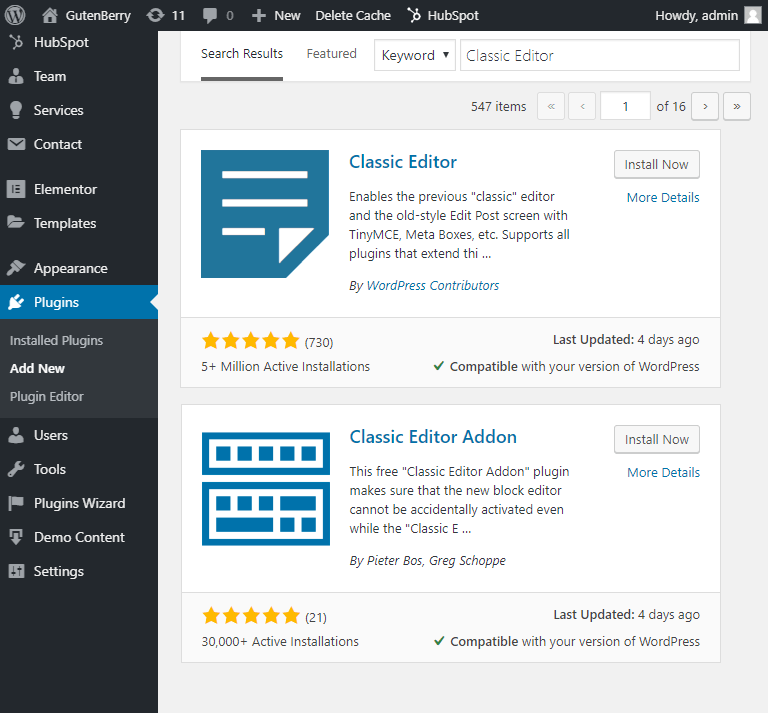
- Press the “Install” button and then activate the plugin.
- Choose whether to disable Gutenberg or use it by default, go to “Settings” > “Writing” and select the needed option.
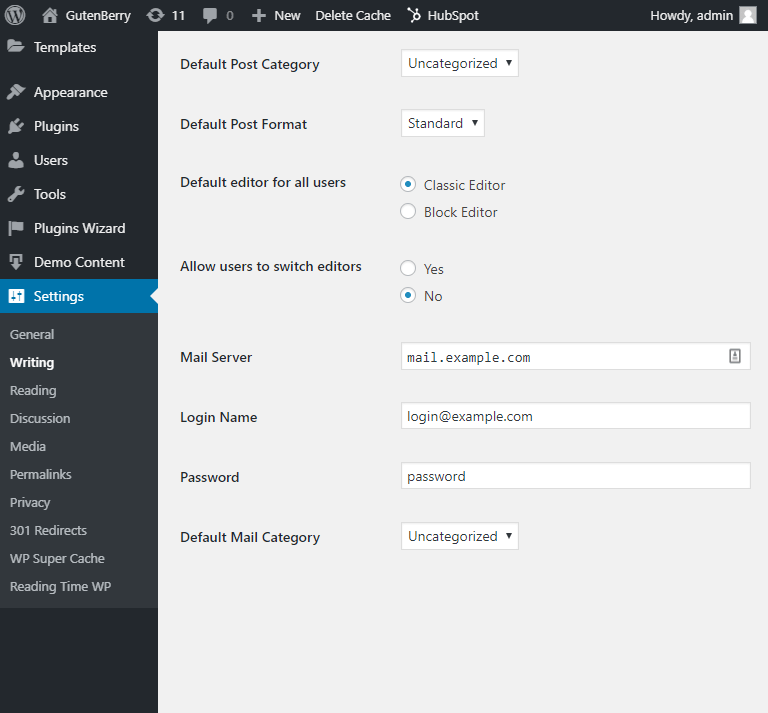
Depending on what you have chosen, you are able to use the classic editor or you can choose between Gutenberg and the classic editor post-by-post.
Activating the Disable Gutenberg plugin
This method is suitable if you want to disable Gutenberg for specific user roles and post types.
- First and foremost, you must download and activate the Disable Gutenberg plugin. Do it as in a previous algorithm.
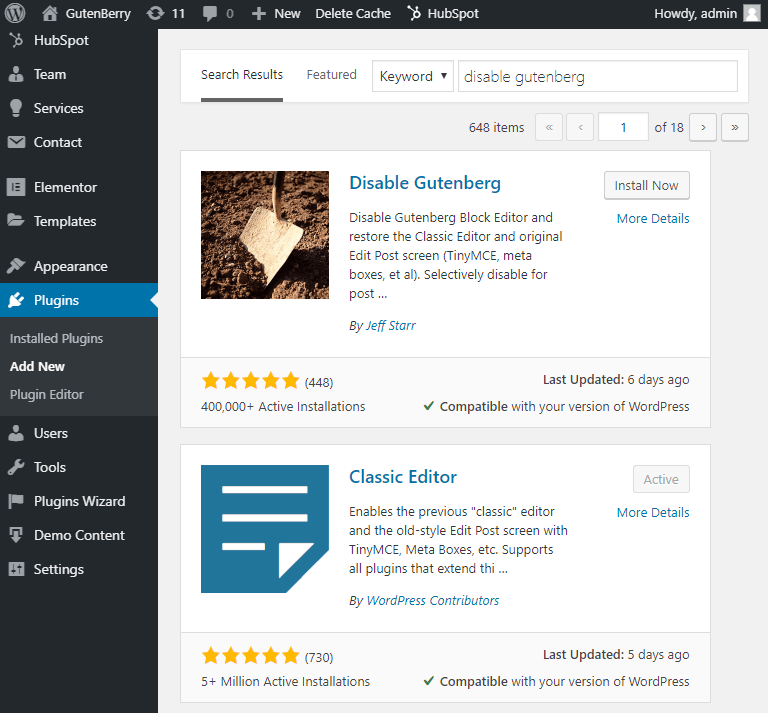
- As a next step, go to the “Settings” > “Disable Gutenberg”.
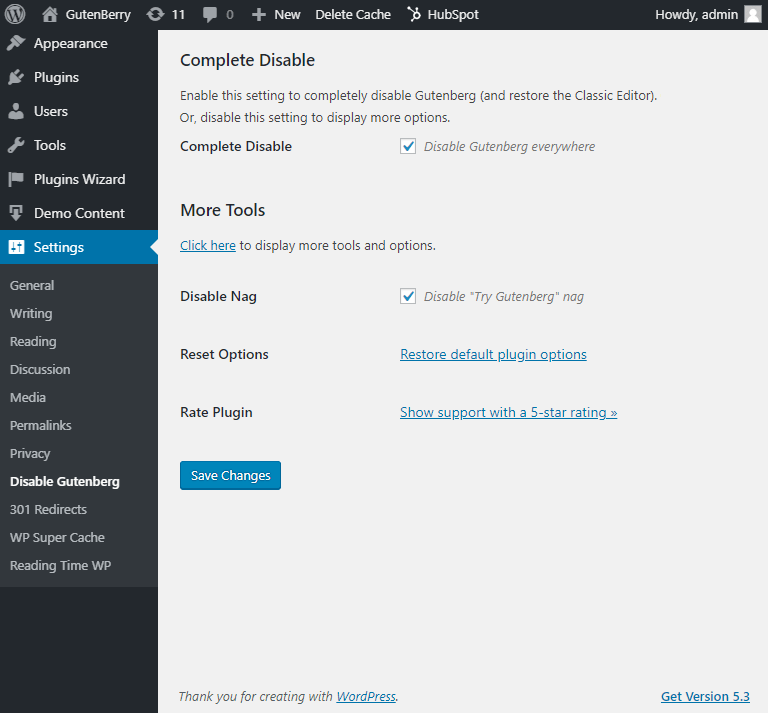
- Disable the “Disable Gutenberg everywhere” checkbox. As soon as you do this, all parameters are unlocked, which allows you to disable Gutenberg for specific content types or user status.
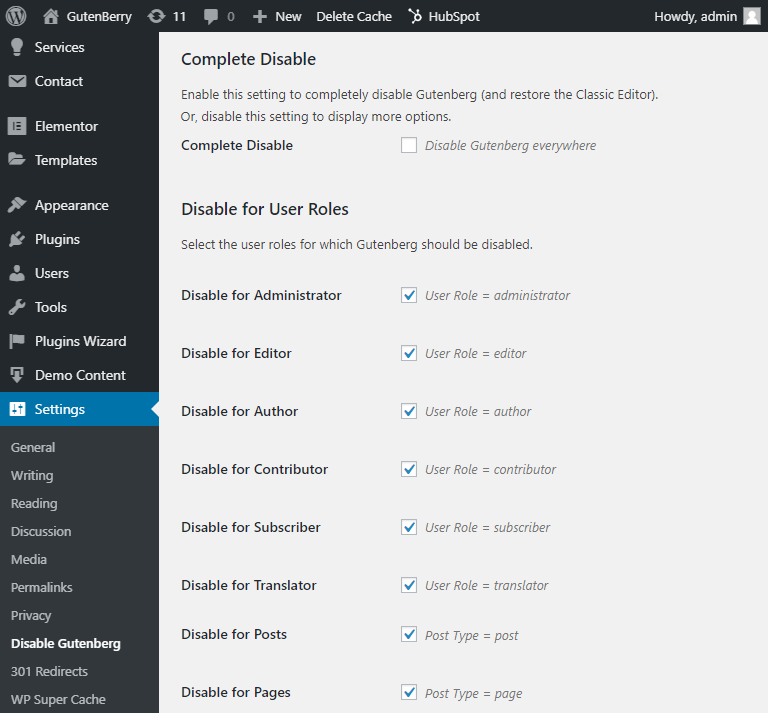
- After choosing all the necessary items, be sure to save the changes and Gutenberg will be disabled for these specific options.
Shut down Gutenberg with the help of code
Another way of shutting down the Gutenberg editor in WordPress is to do changes in the source code. However, we do not recommend you to use this method, because one wrong step can lead to some errors.
- As a first step, paste the following code in the functions.php theme file.
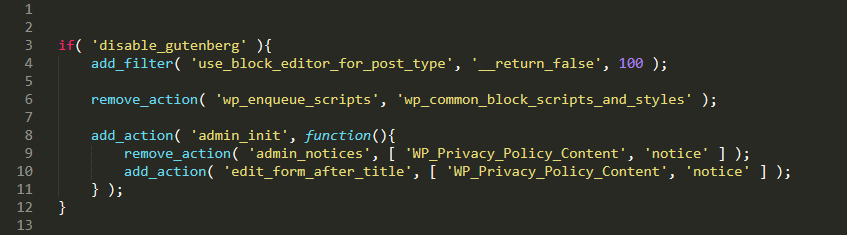
- Also, the Gutenberg editor can be disabled through the metabox, if you pass the parameter “__block_editor_compatible_meta_box = false” when registering the metabox.
To sum up
In the short term, there is no problem in disabling the Gutenberg editor. However, as soon as Gutenberg has been installed as the default WordPress editor, the developers of themes and plugins began to focus on developing for Gutenberg. Thus, you may miss the functionality by disabling the Gutenberg editor.
We hope you liked our simple tutorial on how to disable the Gutenberg editor. Subscribe to our newsletter for more useful tutorials and instructions.