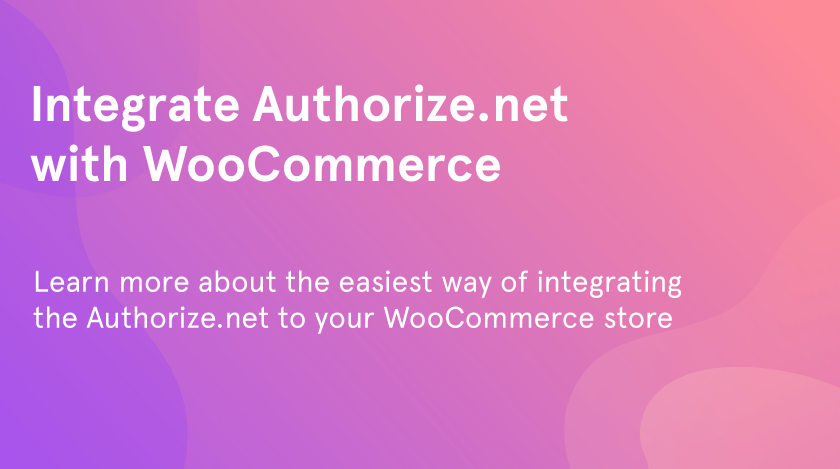Dealing with online shopping websites, one of the major concerns that arise is the payment gateways. With the growing number of online shopping businesses, the need for providing robust solutions has become quite integral for the success of the business. In recent years you have seen that online payments are a preferred choice for the majority of customers. It is majorly due to the safety and assurance provided by using a reliable payment gateway for business. Basically one looks for a fast, secure, and one which offers multiple payment options in payment gateways while purchasing. Hence in order to integrate any payment gateway plugin to your WooCommerce store, you need to confirm how beneficial it is, and also how much it meets the requirements of your customers. In this article, we will talk about Authorize.net WooCommerce integration.
Why Authorize.net?
WordPress has numerous freemium payment plugins available which are ideal for your WooCommerce store. Authorize.net has gained a name for itself, by offering secured payment gateways for WooCommerce. It is mostly the popular option when it comes to phone billing, eChecks,eCommerce checkout payments, mobile payments, simple checkouts, monthly billing and point of sale (POS) payments, etc. With Authorize.net, you can effortlessly transfer payments on your eCommerce sites. Customers can transfer funds or payments to the store owners using the secured payment gateway. In order to use Authorize.net, your business must be registered in the UK, Europe, the US, Canada, or Australia. It accepts payments from all the countries through all major credit cards like JCB, Diner’s Club, American Express, Mastercard, Visa, etc.
Let us take a look at how you can easily integrate Authorize.net on your WooCommerce store using the ELEX WooCommerce Authorize.net Plugin. The freemium plugin has all the features ingrained which allow fast and secured payment on your WooCommerce store.
Why ELEX WooCommerce Authorize.net Plugin?
If you own a WooCommerce store, you can easily get all these Authorize.net facilities incorporated into your store, using the ELEX WooCommerce Authorize.net Plugin.
Here are some of the features that make the plugin much more appealing to WooCommerce store owners :
- Supports multiple payment methods using major credit and debit cards as well as eCheck payments.
- Process full and partial funds.
- Supports WooCommerce subscriptions.
- Secured
- It provides an overview of transactions.
- Excellent handy customizations
How to Integrate ELEX WooCommerce Authorize.net Plugin to Your WooCommerce Store?
You can easily download the plugin and then install the same on your WooCommerce store. When you install the plugin, you can see Authorize.net in the payment option in your WooCommerce store along with the rest of the payment options on your store.
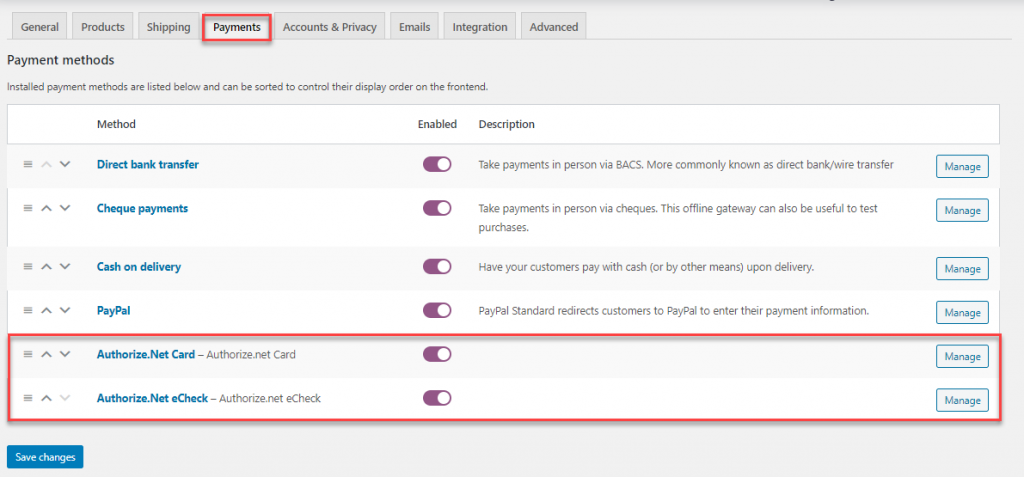
You can click on the Authorize.net Card and Authorize.Net eCheck options once the plugin is installed and activated. On clicking the ‘Manage’ option, you can work on the settings that can be customized for your WooCommerce store.
Don’t forget to enable the option to view on your Checkout page.
Setting Authorize.net Card for Your WooCommerce Store
Upon clicking the Manage option to set the Authorize.net Card option, you can see the following settings enable:
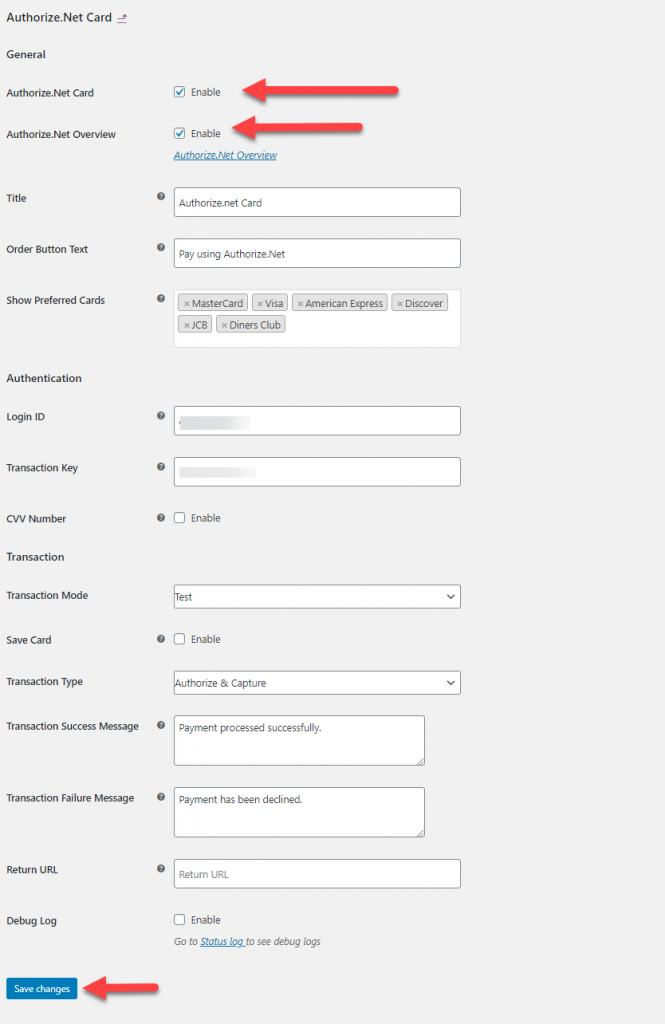
Here you can enable the Authorize.net Card to make it available on your store for your secured payment options. You can enable the Authorize.net Payment overview to capture or refund the payment in a click.
Choose which card you want to use to make payments to your WooCommerce store. You can see the cards upon checkout for customers to be aware.

To use the services of Authorize.net, you need to have an authenticated Authorize.net account. You can opt for enabling the CVV number which is the Card Verification Value seen on your credit card if required. It is a 3 digit number on VISA® and MasterCard® credit cards. On your American Express, ® branded credit card, it is a 4 digit numeric code.
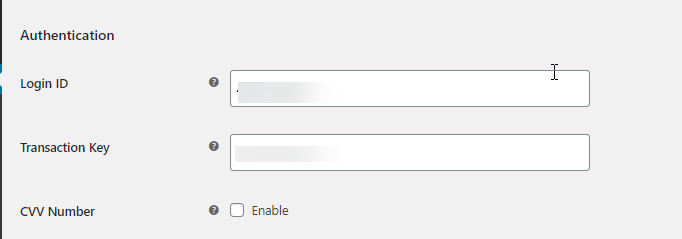
Transaction Settings on Authorize.net
In the transaction settings, you can set various options like the transaction type , the message when the transaction is successful or failed, and also the transaction mode.
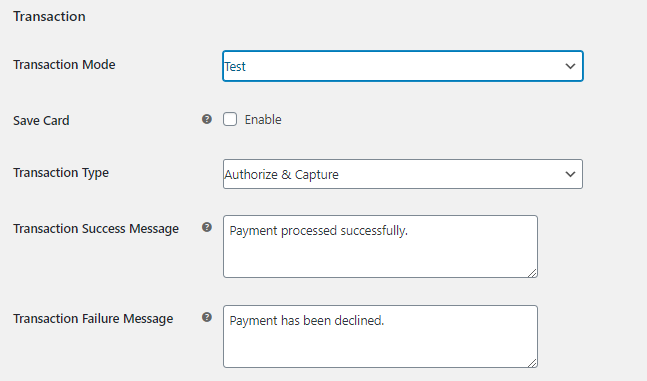
You can also opt for saving the card. It helps registered users You can also allow customers to delete their saved information from the in the Payment section in their account page. In the Transaction type, you can mention whether to Authorize and Capture or just Authorize only.
- Authorize & Capture: This allows the shop owner to receive the payment immediately after the order is placed. Authorizing and Capturing of the payment happens automatically.
- Authorize only: In this option, the shop owner needs to authorize the charges and then capture the payment. For capturing the payment, the shop owner needs to navigate to an individual order page. Under Order Action box, Admin can capture the payment.
Using the redirect URL option, you can redirect the users to the payment success page to a custom page rather than the usual WooCommerce default page. You can choose to enable the debug mode to keep an eye on the bugs that might arise.
After successfully enabling the option, you can see the Authorize.net option on your Checkout page.
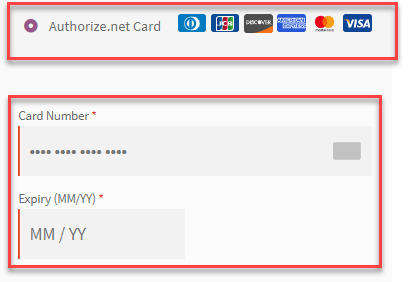
Your customer can fill their card details and checkout from the cart.
Authorize.net eCheck Setting
If you are planning for payment options other than the card payment you can enable the Authorize.net eCheck to accept eCheck payments from customers having Checking, Business Checking, or Savings accounts. The plugin settings let you enable the option easily.
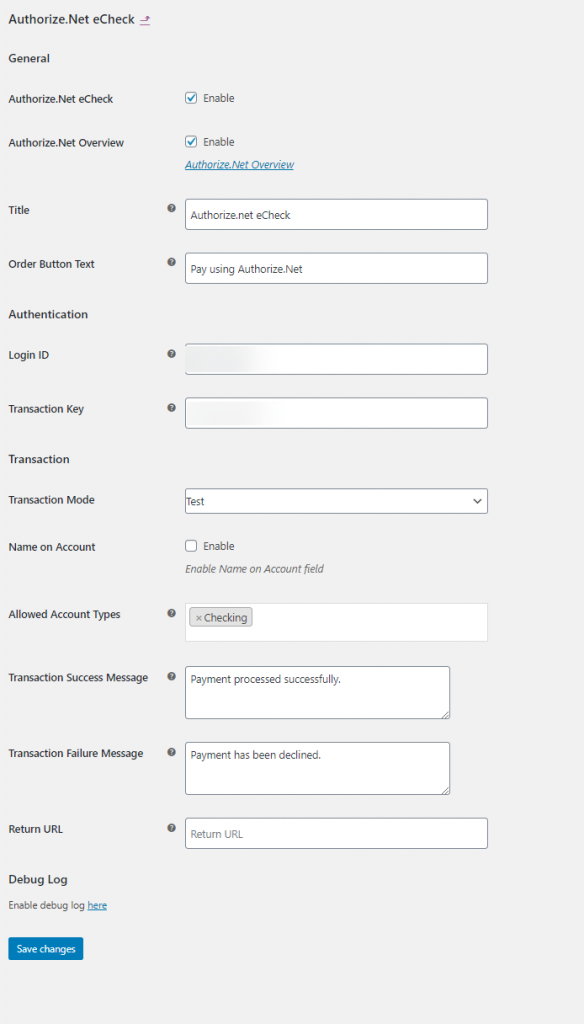
You need to provide an authenticated Authorize.net account with the transaction key provided by Authorize.net. Here also you can opt for live or test mode depending on your business need. The allowed account types include Checking, Business Checking, and Savings. The plugin also lets you display a customized message on the basis of transaction status as well as helps to redirect the customer to another custom page.
Upon successful integration you can see the Authorize.net eCheck option on the checkout page on your WooCommerce store.
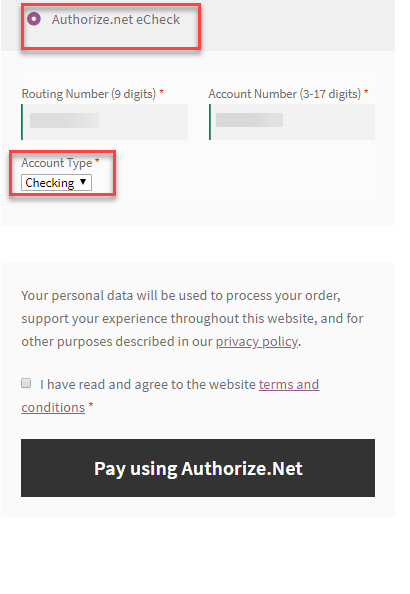
Partial or Full Refund Processing
Refunds are quite normal, but managing them has to be very careful. The ELEX WooCommerce Authorize.Net Plugin helps to process a partial or full refund, in just a few clicks. It is easy to initiate a refund amount from the order admin page in the WooCommerce dashboard as well as the Authorize.net Payment Overview page.
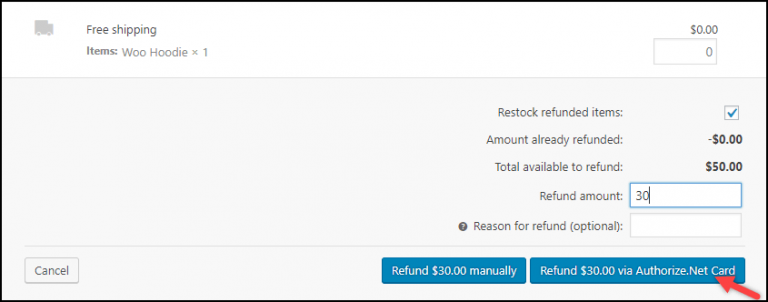
When the refund is processed successfully then the admin can capture the refund either fully or partially.
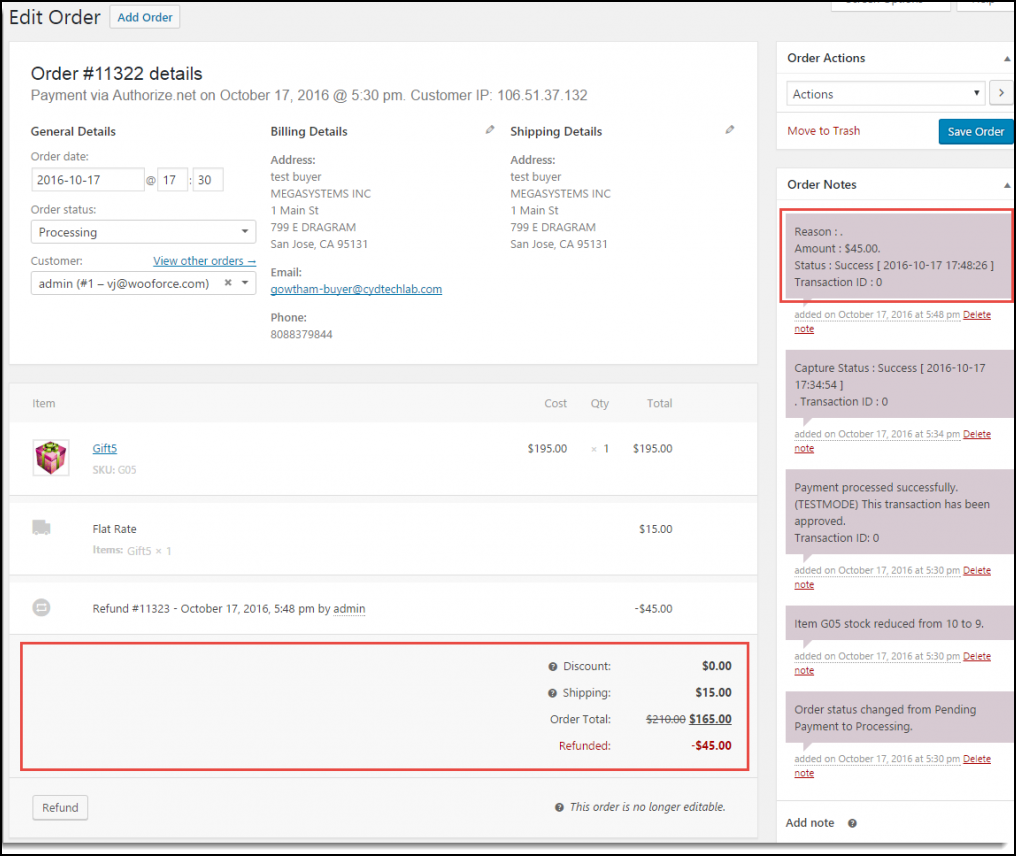
Keep a Check on Transactions Using Authorize.net Overview
It is easy to keep track of all the transactions happening in the store over a time period using the Authorize.net Overview. Using the page, you can also see the graphical representation of the Overview of the Authorize.net Payment for the selected date range. It also displays the uncaptured, captured, and refunded amount in USD.
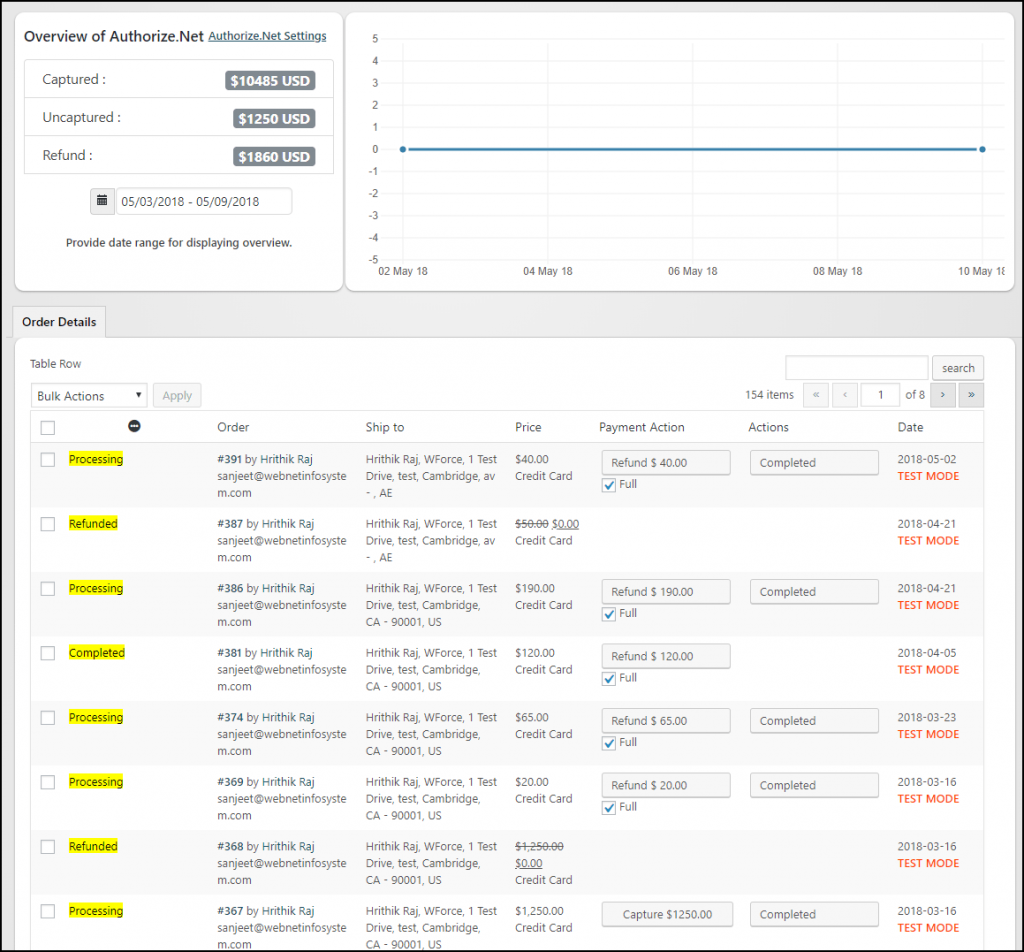
WooCommerce Subscription Support
The plugin also supports WooCommerce subscriptions plugin. In case you are dealing with certain subscription plans using the WooCommerce subscription, and want to track all the payments made via Authorize.net, you can do it easily. So the authorize.net WooCommerce integration is as simple as a pie.
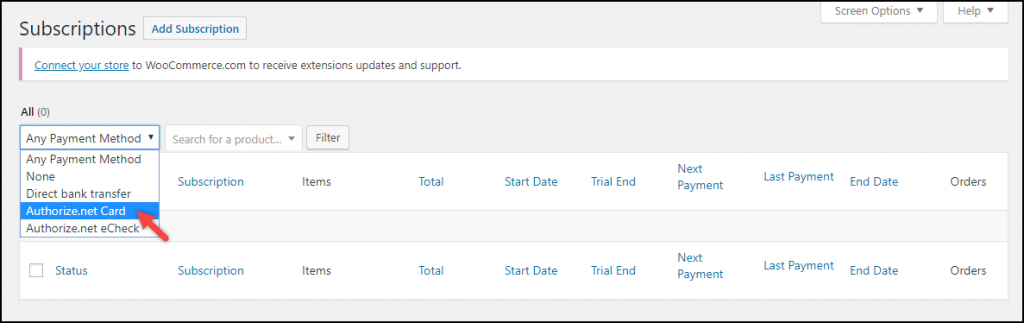
To Conclude
Keep your customers happy and satisfied with vital transparency . To ensure the same, keeping secured payment options, will add you into the good books of your customers for keeping their data secured and safe. Hope, this article was helpful for you, and finally, you have enough information about Authorize.net WooCommerce integration.