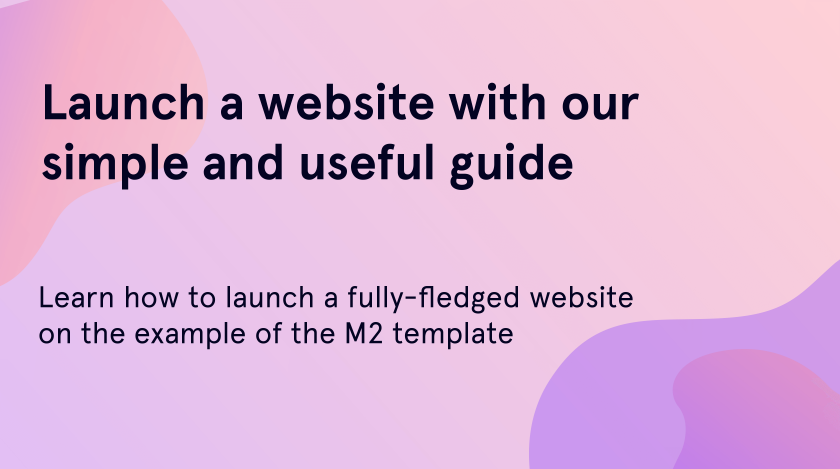Today our topic of discussion will be quite an interesting question: is it possible to launch a website with WordPress and install new theme yourself? For any business or company, store or gallery, it is necessary to communicate with the clients and visitors. That is why building a professional-looking website will help people to learn more about you. We are planning to go through two milestones: choosing a hosting and theme installation. Let’s get started without any delay!
Why Do You Need a Hosting
If you face the question in the headline for the first time, don’t be scared. Our article will prove to you that in WordPress install new theme is easier than you think. You can make the most beautiful and SEO-optimized website, however, without a properly chosen hosting, you won’t make it prosper. As we are using the Monstroid2 theme, all the needed specifications are located in the documentation:
- PHP 7.0 or higher;
- MySQL 5.6 or later;
- mod_rewrite;
- php fopen;
- suPHP.
Furthermore, you have to add the following code to the php.ini file:
‘max_execution_time’ => 60;
‘memory_limit’ => 128;
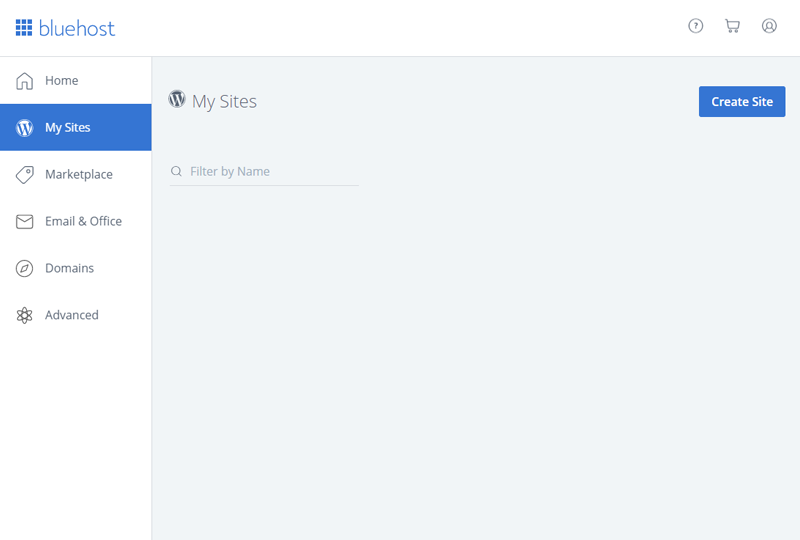
BlueHost is the most well-known hosting. It proposes your website, build on WordPress, install new theme using Wizard. It means, that you don’t need to install CMS manually, which eases the whole process and saves your time.
The importance of hosting does not end there. In case you are planning to expand your website, you will need more traffic. The right provider can assist you with extra bandwidth, extra security, and other instruments.
How to Install a Monstroid2 Template to Launch a WordPress Website
Now that we’re done with a hosting and WordPress installation, you may wonder, what should I do next? Everything is quite simple. As a first step, go to the dashboard in WordPress and let’s install new theme. Go to the “Plugins” tab and pick “Add New” in the dropdown.
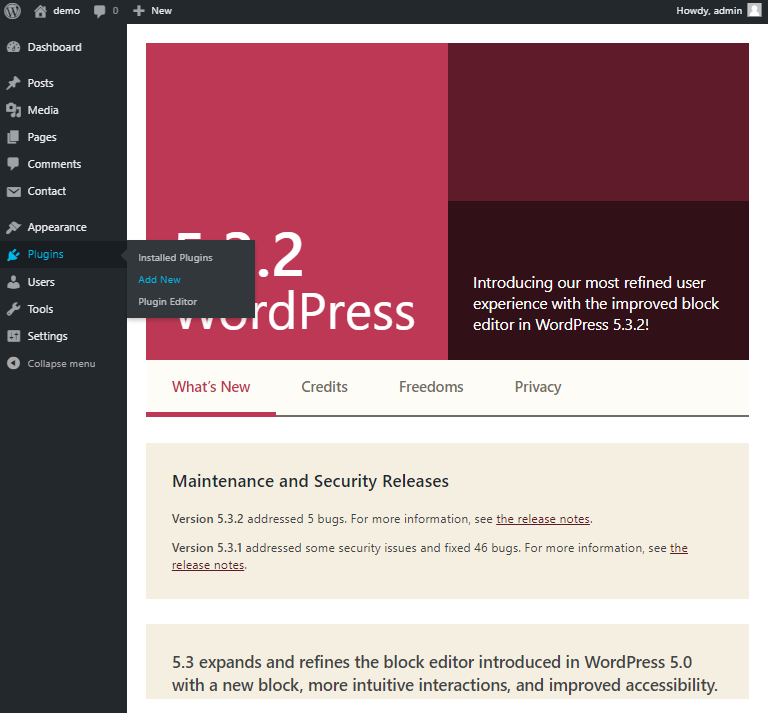
Usually, the theme archive represents a pack of files from plugins and pages, to fonts and images. In addition, some of them also contain the Theme Wizard. In this tutorial, we will show you how the wizard for WordPress will install new theme based on the Monstroid2.
Open the theme archive folder, where the M2-Theme-Wizard plugin is located. To use the plugin, you need to choose the file and install it. Also, don’t forget to activate it.
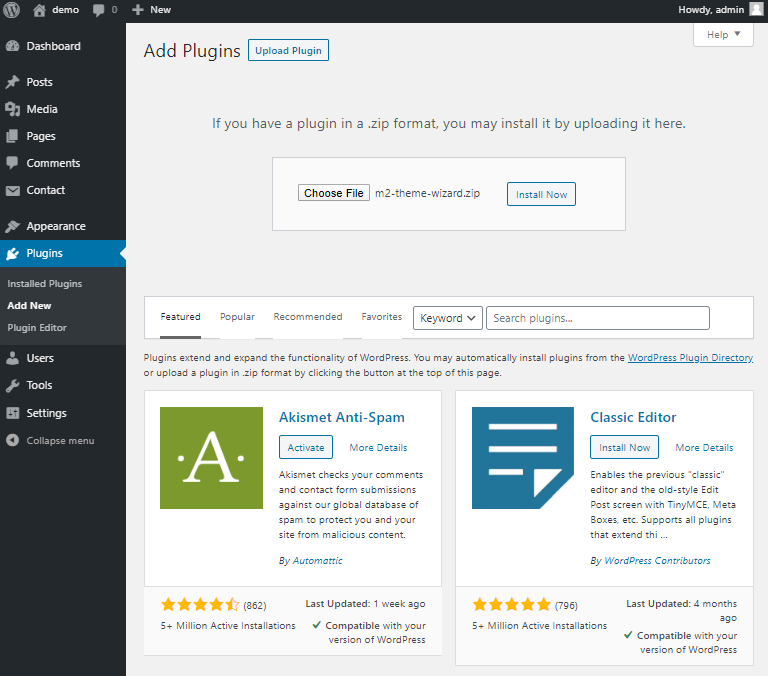
After the activation, you will be redirected to the new area. Paste your license key in the “Order ID” field and press the “Start Install” button. After that, you’ll need to make a few more settings.
- Choose a child theme. In WordPress, install new theme can be replaced by installing a child one. It has the functionality from the parent. However, you can use the child one to customize the current WordPress theme without missing the ability to upgrade that theme in the future.
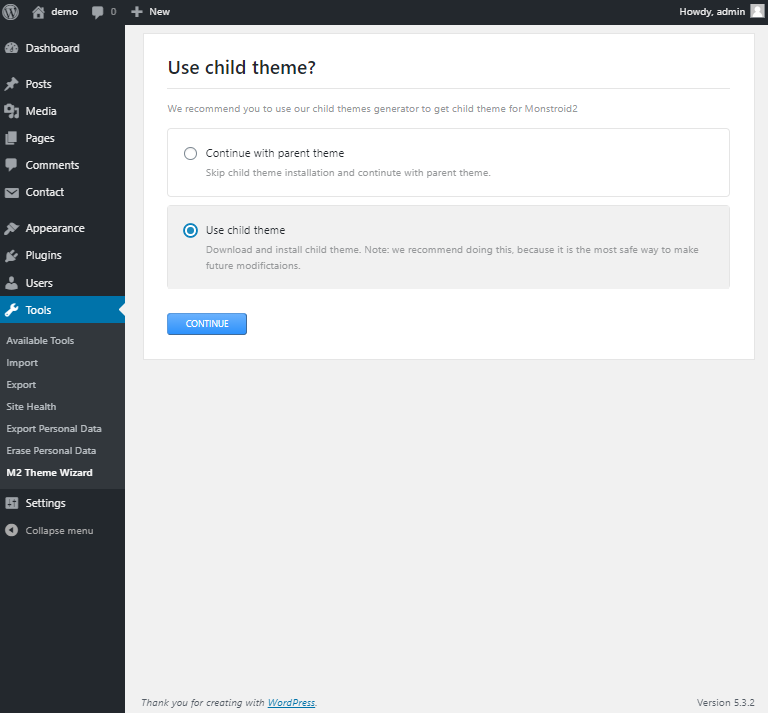
Select a Template
Pick of one of the Monstroid2 templates. As the majority of themes, M2 theme contains a great variety of pre-built templates with a bunch of pages, sections and, of course, free demo content.
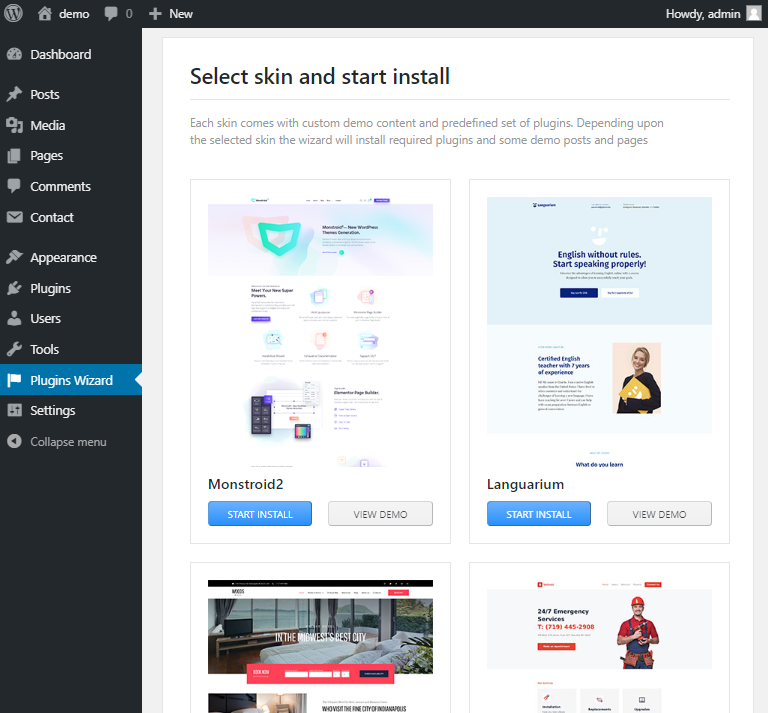
- Install all the needed plugins. You can not do without the required plugins, but you are completely free to choose both the recommended and extra ones.
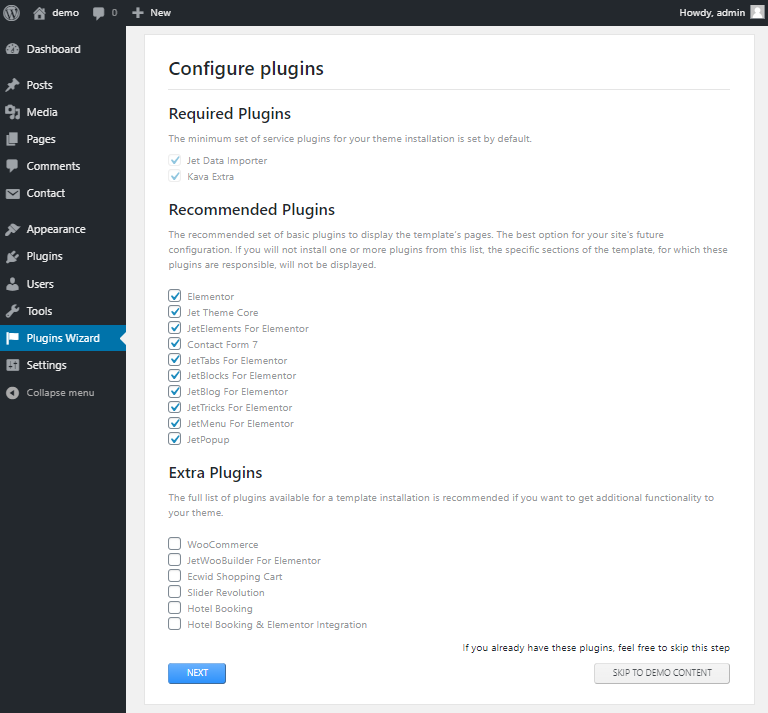
- Import demo content. On this spot, you are able to choose one the three ways. You can skip the installation of demo content, in case you want to use only yours. If you’ve been using a WordPress installation before but want a new start, you may replace your existing content with demo content. Also, you can simply append demo content.
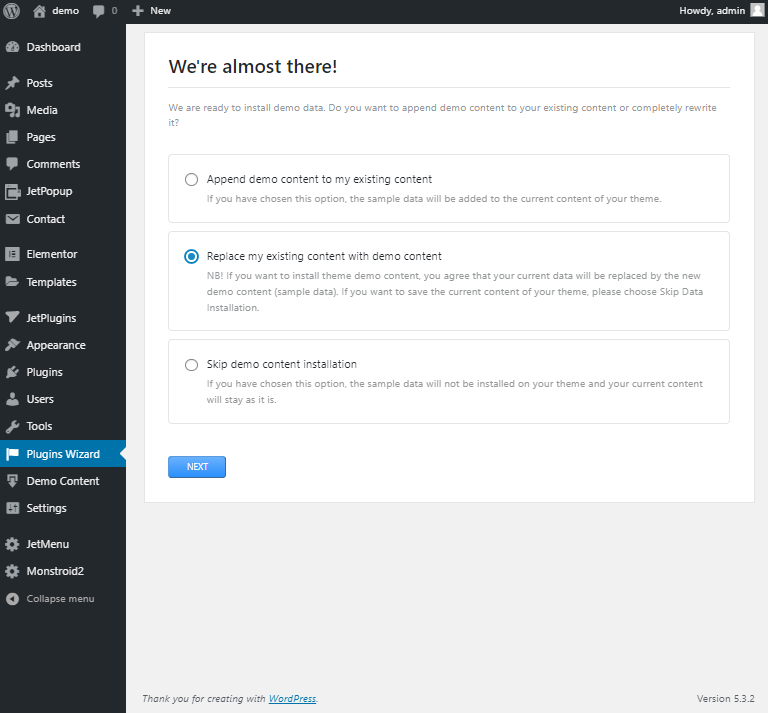
Congratulations! Now you know the basic principles of website building. The WordPress multipurpose Monstroid2 theme is extremely useful has all the needed options to launch a stylish and informative blog for any subject.
We hope you like our simple and quick tutorial on how to build and launch a website! Subscribe to our newsletters to find more useful tutorials and listings!