From this tutorial, you will learn everything about how and where you can find what version of WordPress is used on your site. You may need it to check if your website supports new versions of plugins. This way you make sure your website incorporating the latest developments and trends.
This information will also be quite important if you are planning to work with the Gutenberg editor. The editor is only available if your WordPress version is higher than 5.0, so you have to be certain about it.
Which Version of WordPress Do I Have
First and foremost, you have to log in and open the admin panel of your WordPress site. Then scroll down to the bottom of the dashboard. Here you can see the “Thanks for creating with WordPress” text. Take a look at the right corner of the page, where you can find what version of WordPress you are using.
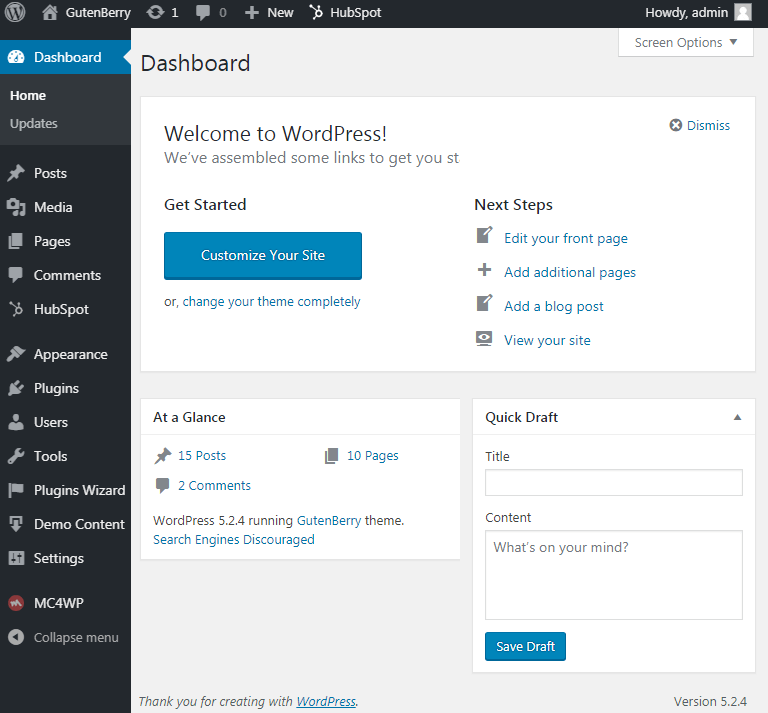
Additionally, you can also see the current version in the “At a Glance” block.
Have followed the instruction and still have a question “what version of wordpress am I running”? This may be because of a few reasons:
- The developer you are working with decided to hide this message in the dashboard;
- Your role in the admin dashboard isn’t tagged as Administrator;
- You don’t have the access to the website, because you don’t control it.
To sum it up, you may not have the FTP access to the site, so you obviously can’t log in to the admin dashboard of WordPress. In such a case, we can offer you a few ways of how to know WordPress version of the website. However, you have to keep in mind that most websites are protected by their owners. It means that the information about the current WordPress version may not be available. Let’s try three approaches of figuring out how to find WordPress version of someone else’s site.
Find The Generator Tag in Source Code
Firstly you need to go to any page of the chosen website. Click the right button of the mouse anywhere on the page and choose “View page source”.
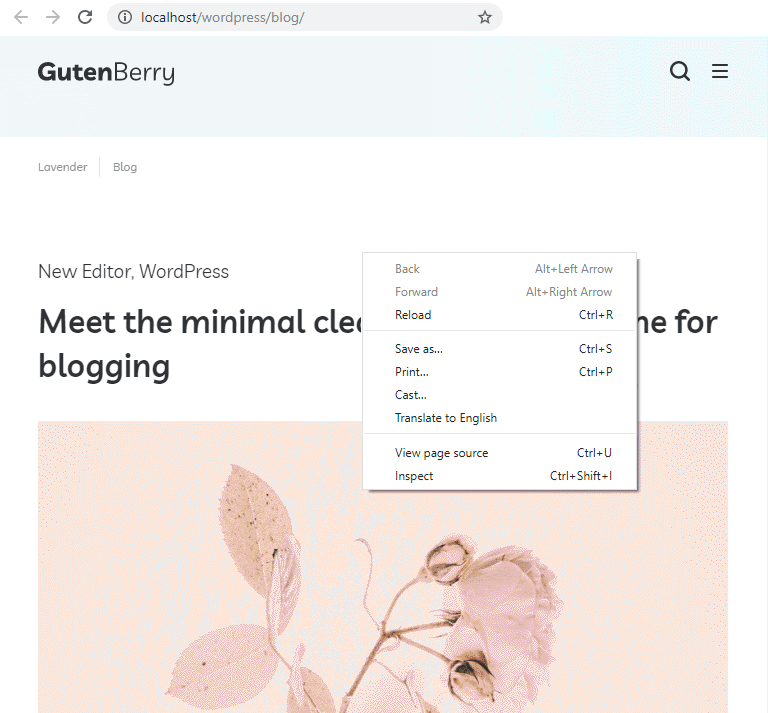
Once pressing the button, you’ll see the source code of this page. Don’t be afraid of the tonnes of text, you only need to click “CTRL+F” and write “generator” in a blank field.
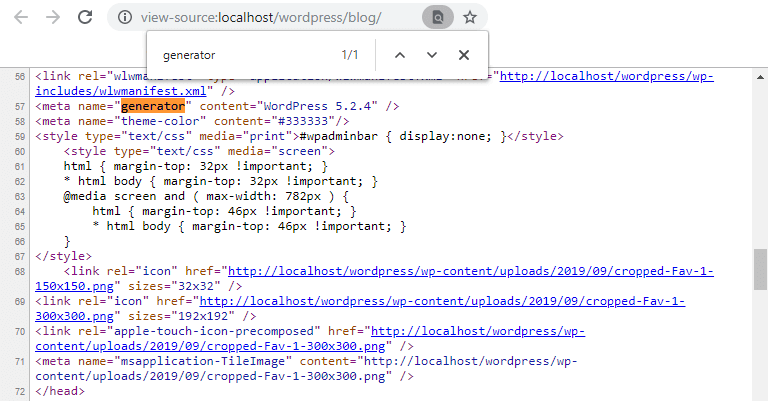
After that, you can see whether the website is created with WordPress. If it’s true, you’ll see what version of WordPress the site supports.
View The “About” Page of The Dashboard
One more way of finding out what version of WordPress you are using is to take a look at about.php page. Just write “wp-admin/about.php” at the your site’s URL. The link will direct you to the page with your current WordPress version.
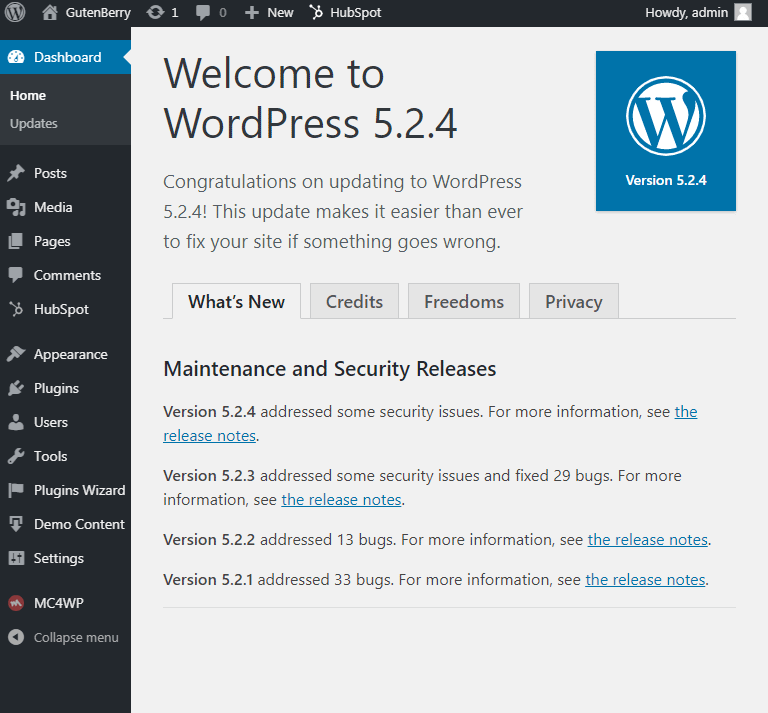
Discover Source Code of The Login Screen
The last way of finding out what WordPress version you are running is to add “wp-login.php” at the end of the site’s URL. Once again press the right button anywhere on the empty field of the page and choose “View page source”.

As a next step simply press “CTRL+F” and search for “ver=”. You will be shown which version of WordPress is up to date. The needed text will be highlighted.
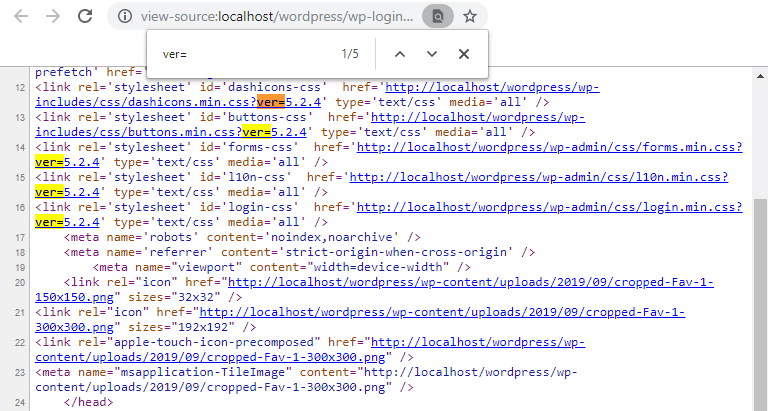
We hope you liked our simple tutorial on how to know WordPress version. Subscribe to our newsletter for more useful tutorials and instructions.











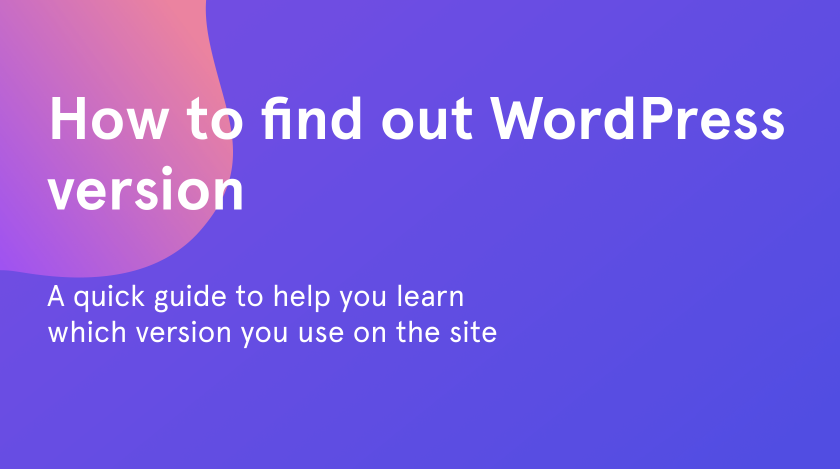



The first method is incorrect. This no longer shows you the current version but the version that they want you to upgrade to, unless of course you were on the current version.
Viewing the page source and looking at the meta-tag “generator” does not seem to work either. This is showing me the version of one of my plug-ins and not to word press
Looking at the source code of the login page does not show me pay Version of Word press either. I have some wall number that looks nothing like a version number in your example.