This tutorial will show you how to change your store contact details and Google Map location.
If your Shopify theme supports Sections, do the following:
- Navigate to the Online Store > Customize menu of your Shopify’s store admin panel and locate a Section called Google Map.
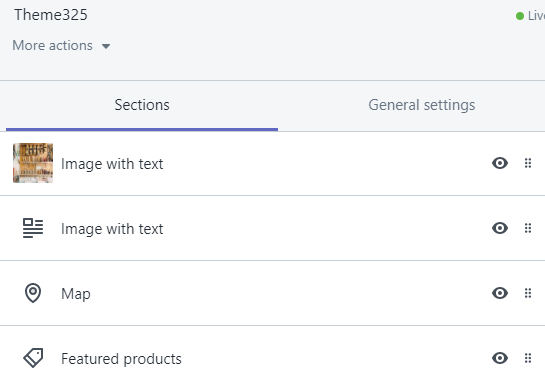
- You need to find the Map address field in this section and input your store physical address. Right below there is a Google Maps API key field, in which you need to paste the Google API key obtained from this page: Google Developers. After doing so the map will appear.
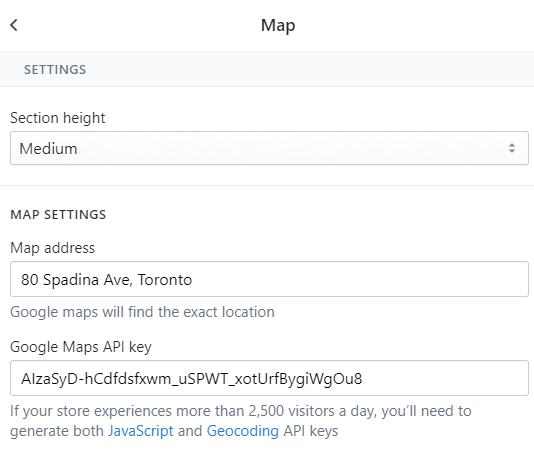
- To change the contact details scroll to the Map Captions, where you can input contact details such as phones, address, e-mail and working hours.
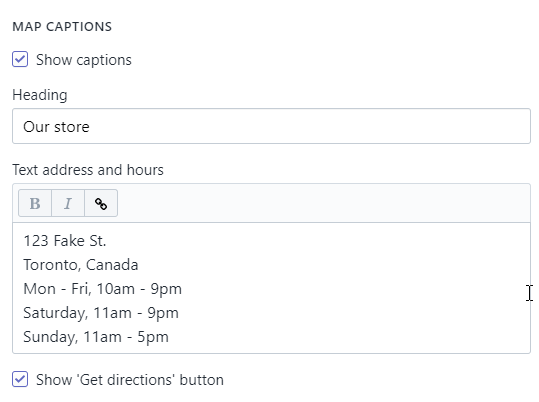
- Also, the templates can have a Contacts Block located in the Footer settings section which contains contact information of the store. You need to go to the Footer section and locate Contact Block field to amend it.
If your Shopify theme does not support Sections, perform the following changes:
- Navigate to the Online Store > Customize > Google Map tab of customizer to change the Google Map location. Also, you have an option to show the map on the Home page and/or on the Contact Us page.
- Store contact details are changed under the Online Store > Customize > Custom Blocks.
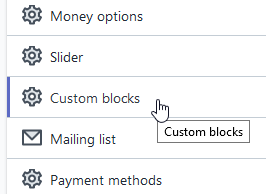 The Custom block for contacts and opening hours is usually located at the bottom.
The Custom block for contacts and opening hours is usually located at the bottom.
Note: Store Contact Details that appear on the Invoice must be changed in the Settings > General > Store Address section of the admin panel.











