This tutorial shows how to change the number of symbols in category short description, product short description, and product name in category listing of PrestaShop 1.6.x.
- Inspect the class of the element you need to update you want to change using Firebug tool. It can be enabled with the right click on the screen and selecting Inspect Element from the drop down menu:
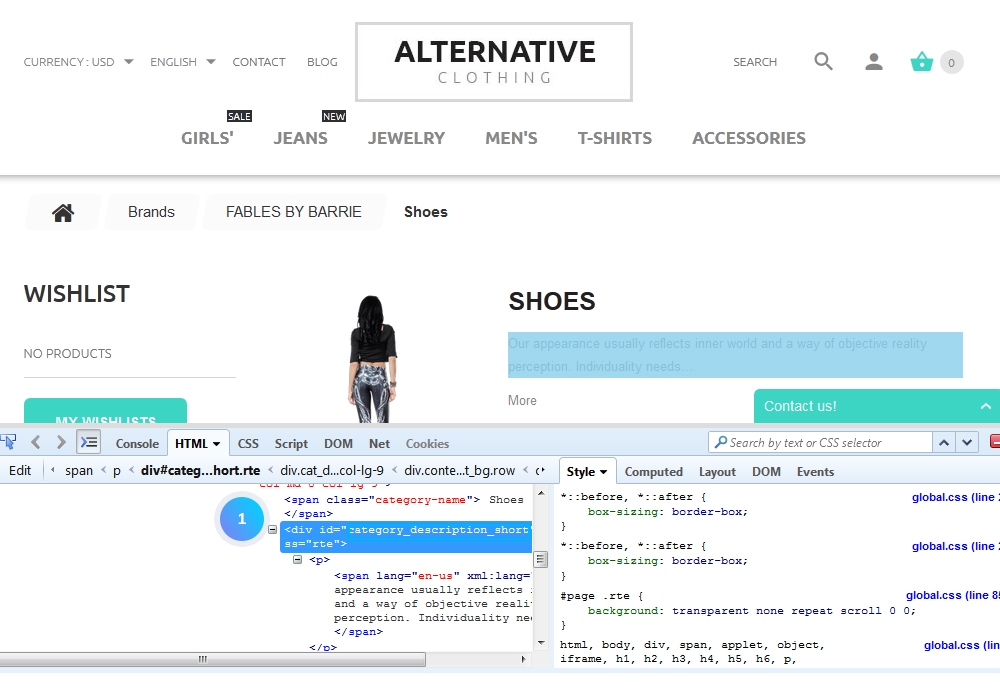
- Copy class or element ID and open the themes/themeXXX directory of the template package. Use the Search tool to find the class. Open and edit the required file on the server.
- Connect to server via FTP or open cPanel File Manager and go to themes/themeXXX directory.
- Open the category.tpl to change category short description length. Find the following code:
- Change it to:
- To change product name length on category listing page, open the product-list.tpl file located in the themes/themeXXX directory of PrestaShop installation, find the following line:
- To change product short description length on category listing page, open the product-list.tpl file located in the themes/themeXXX directory of PrestaShop installation, find the following line:
- Save the changes and refresh your website.
Replace 25 with the number of symbols you would like to display.
Replace the number of symbols in truncate with yours.
Hopefully, this tutorial was helpful for you.













