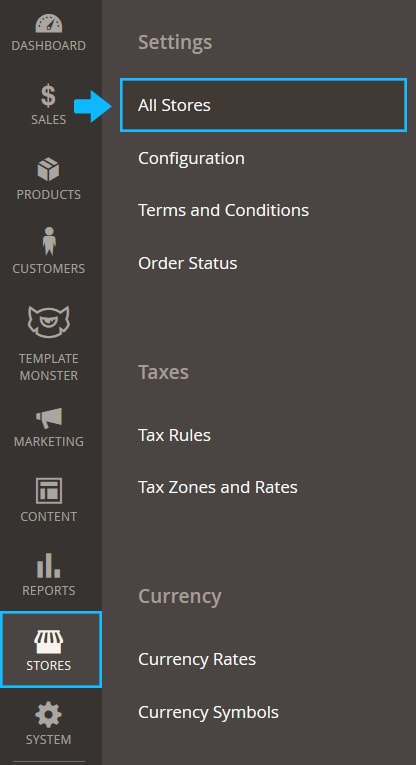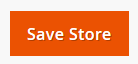Here you can find the instructions on how to delete a Store View.
Log into your Magento store and ⚑ backup your website before applying any changes.
Check the Store View
1. Go to the Stores > All Stores section.
2. You need to open each store settings interface (click on the store name link) and check if the Store View you want to delete is selected in the Default Store View option field.
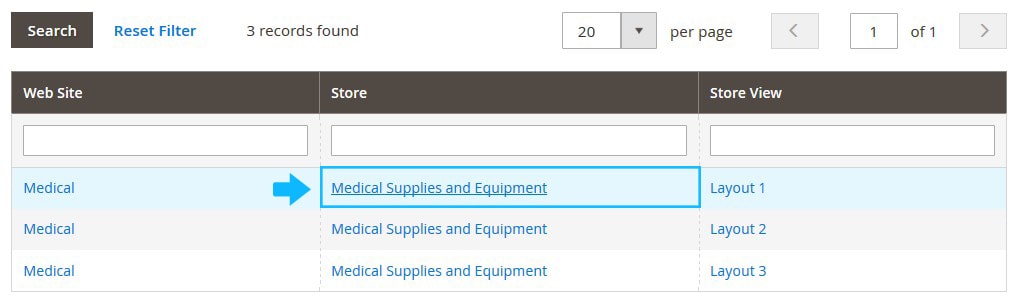
➤ If the Store View you want to delete (e.g. you want to delete the Layout 1 store view) is selected for the store, choose another Store View from the Default Store View option dropdown.
➤ The Store View you want to keep SHOULD be selected as default.
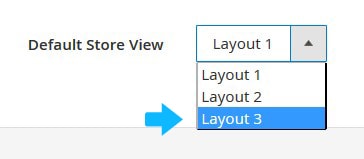
3. Then press the Save Store button.
4. Reindex and clear the Magento cache.
Delete unneeded Store Views
➤ We will keep the Layout 3, as an example, and remove Layout 1 and Layout 2.
Deleting Layout 1
1. Click on Store View you want to delete (e.g. Layout 1).
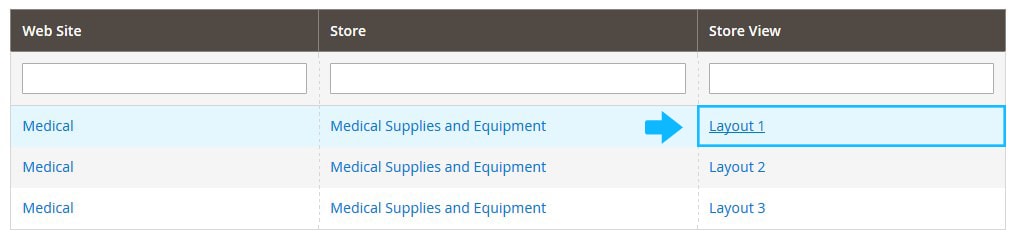
2. Press the Delete Store View button.
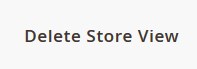
3. Decide if you want to create the Backup.
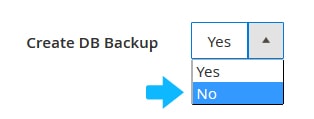
4. Click the Delete Store View button again.
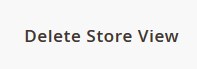
5. Reindex and clear the Magento cache.
Deleting Layout 2
* Go to the Stores > All Stores section.
1. Click on Store View you want to delete (e.g. Layout 2).

2. Tap Delete Store View.
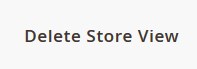
3. Decide if you want to create the Backup.
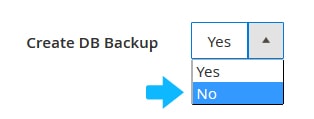
4. Press the Delete Store View button again.
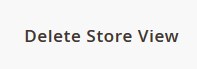
5. Reindex and clear the Magento cache.
✓ When all is done, you should have one Website, one Store and Store View.