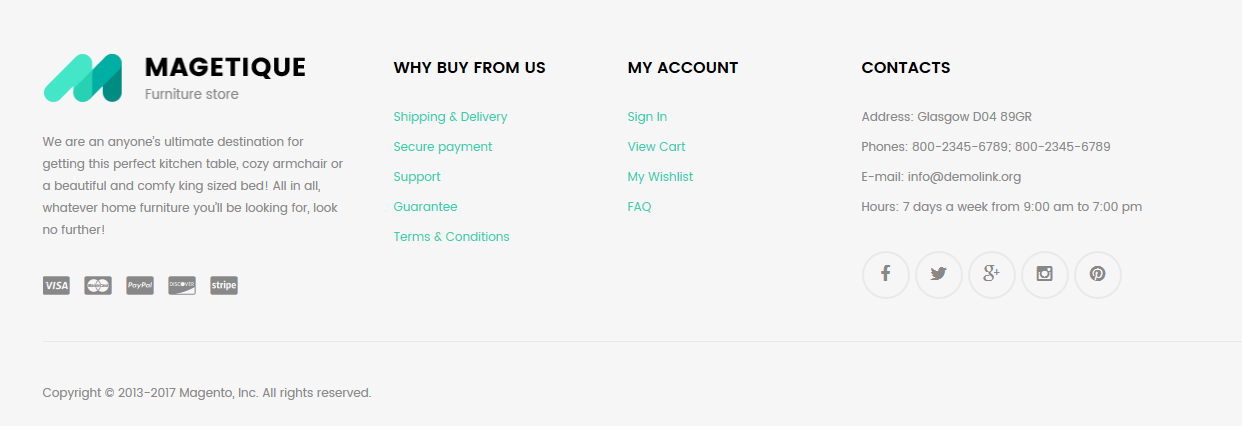In this tutorial we are going to show how to remove the “Information” block (see the image below) from the footer section of your Magento 2 website.
In case your Magento store has different footer layouts and you want to remove the “Information” block from a certain layout, do the following:
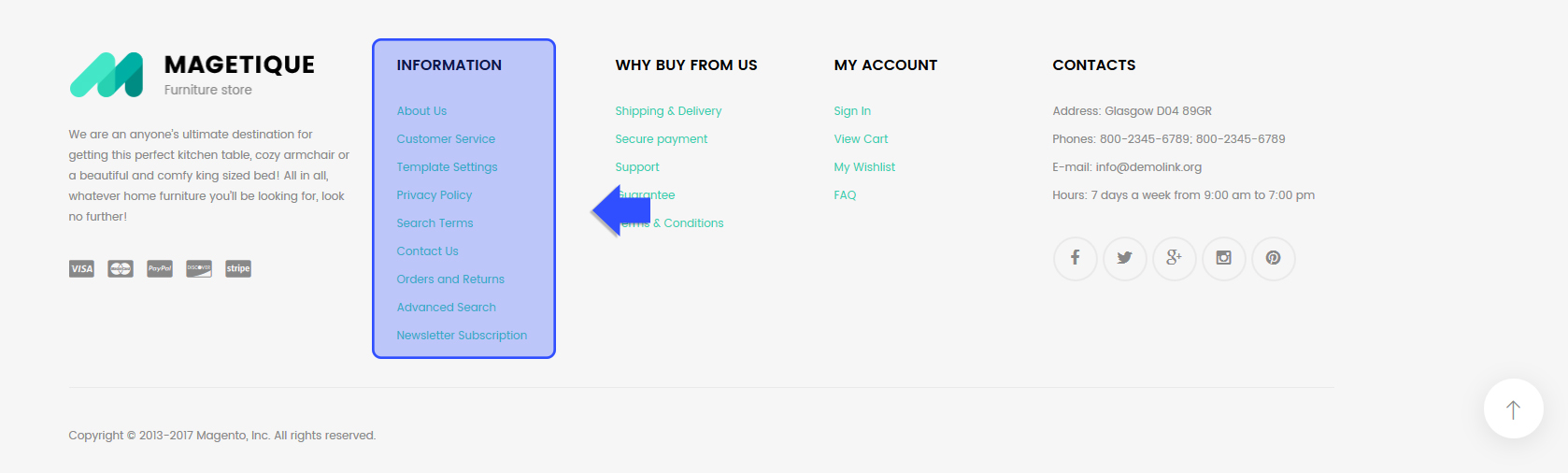
The method will be demonstrated on the Magetique template which has 5 different footer layouts.
We will remove the “Information” block from the Footer Layout 1.
1. So that, open the footer_layout_1.xml file you can find in the app/design/frontend/TemplateMonster/theme007/TemplateMonster_LayoutSwitcher/layout folder.
- 007 – is Magetique theme number
2. Add the following code before the </body> tag:
3. Save the file changes and switch to your Magento store Dashboard.
4. Go to Content > Blocks section.
5. You’ll see the CMS Static Block Manager page.
6. Then disable the Footer column content 1 block:
- Go to the Content > Blocks section.
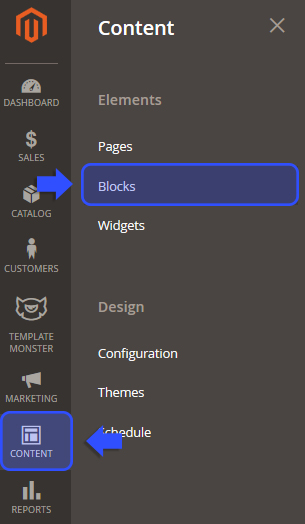
- Open the CMS Static Block settings.
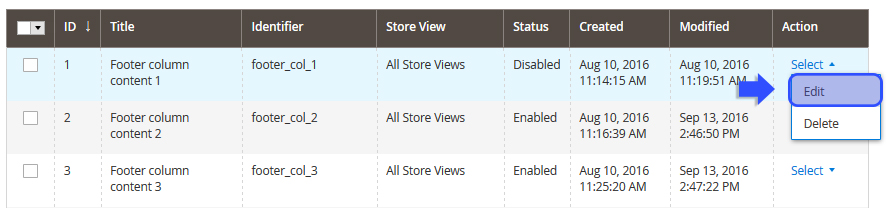
- Set Enable Block to “No”.

- Click the Save Block button.
![]()
7. Important: The final step is to clear Magento cache and refresh the store web-page in a browser .
Result (the “Information” block is removed):