We are ready to provide you with instructions on how to work with the “TM Instafeed” module.
“TM Instafeed” module displays recent photos you posted on Instagram using your Instagram access token.
To configure the “TM Instafeed” module navigate to the Extensions > Modules. Enter TM Instafeed to the search field to search for the already installed and activated module. Or click a New button to add a module to your website.
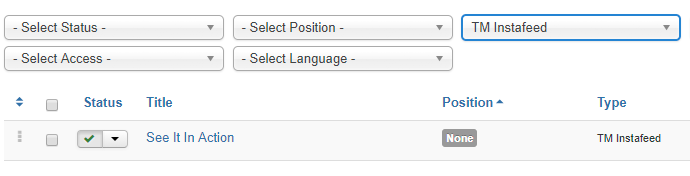
You will see the module settings on the next screen. Let’s take a closer look at this module settings and see how to enable Instafeed on your site.
Like any other module “TM Instafeed” has several tabs available. Menu Assignment, Advanced and Permissions tabs have default modules settings.
Module tab usually displays key module settings. This module is not an exception. Here are the basic module options:
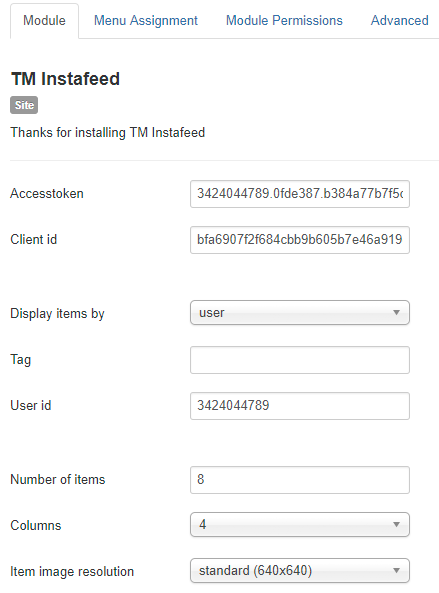
- Accesstoken. Authenticated requests need Instagram Access token. Access Token is an opaque string that identifies a user, app, or page. It can be used by the app to make graph API calls and is unique to each user.
To get Access token, please, do the following:
1.1. Sign into your Instagram account as a developer.
1.2. This step will be useful for the Client ID field. You need to register your Client ID. To do that click Manage Clients tab in the top right corner. Register a new client by clicking Register a New Client button on the next screen. Enter your site details (site URL and description). Click Register button and copy your Client ID and Client Secret.
1.3. To get your Instagram Access Token paste your Client ID and Client Secret here.
1.4. Note that Instagram will request your authorization as a sandbox user. That’s why click Authorize on the next page in order to complete the task.
1.5. Copy your Access Token ID and paste it to your module settings.
- Display items by option allows you to display items by tag or username.
- Input your hashtag to the Tag field.
- User ID field allows you to set the user id the items will be displayed by.
- Set Number of items you wish to display.
- Columns section allows you to select a number of columns in your module.
- Item image resolution — set the item image resolution [low/standard/thumbnail].
Module tab has Display settings section. Here are the settings you will see there:
- Display item link — whether to show the photo link;
- Link format — choose the link format [Link title like URL/ Link title like custom text];
- Custom link title — specify the custom link title;
- Display comments count — whether to show the comments count;
- Display profile — whether to show the profile;
- Display post image — whether to show the post image;
- Display post comments — whether to show the comments;
- Display likes count — whether to show the comments’ title;
- Display item username — whether to show the text of the post;
- Display tags — whether to show the attachment name;
- Display item description — whether to show the attachment description.
Now you know how to work with the “TM Instafeed” module. New instructions are coming soon.











