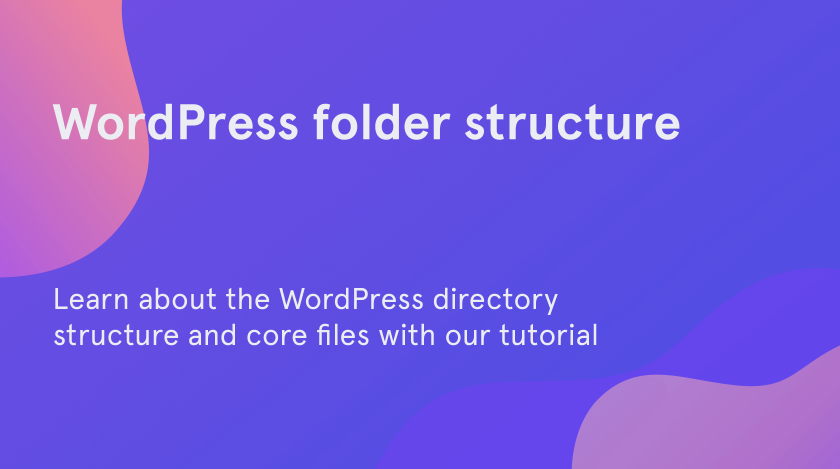You may wonder, why do you need to know where does WordPress store pages? Not to mention the fact, that you can run your website without any knowledge of the folder structure. However, with this information, you will be able to fix many common WordPress problems on your own.
After this tutorial, you will understand:
- in what way WordPress stores pages and files;
- where are themes and plugins situated;
- what is the difference between files and core files;
- where can you find files of configuration;
- why should you backup files.
How to access files and folders in WordPress
To start with, you need to download and install any FTP-client. You will need it to connect to your WordPress server. It may be such clients as FileZilla for Windows, or Pure-FTPd for Unix.
To start with, you need to download and install any FTP-client. You will need it to connect to your WordPress server. It may be such clients as FileZilla for Windows, or Pure-FTPd for Unix.
On the other hand, you may use File Manager as well. This application allows to manage and organize your files and directories.
Whether you choose to use the FTP technology or File Manager, you are able to see the wordpress folder structure.
The core files and directories
The core files and directories are ones, which help to run your website. We strongly recommend you not to make changes in these files without a serious reason. It may cause some problems in the website performance.
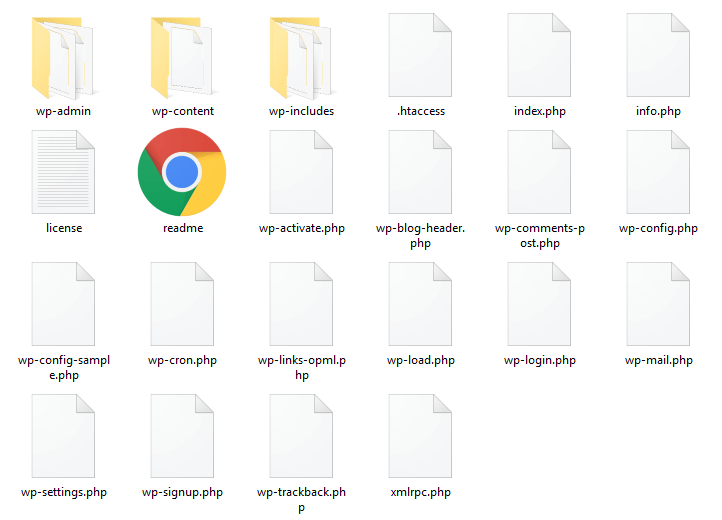
The files of configuration
Your WordPress folder also includes some files which are responsible for the capacity of your website. Among these files are:
- .htaccess – sets the rules for the operation of the webserver in the directory, where it is located, and the child directories;
- wp-config.php – contains your website’s database-connection information;
- index.php – whenever the user follows the link which leads to your page, the index.php file loads itself and hitches the other WordPress files.
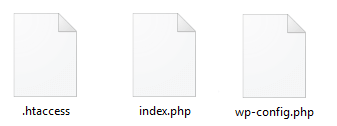
If there is a reasonable need to edit files, you may make some changes in .htaccess and wp-config.php. However, you have to remember, that creating backups is essential. One missing symbol can cause a fatal error on your website and sometimes it may be quite hard to fix it.
Explore the wp-content directory
The wp-content directory consists of folders and files, which may vary from site to site, however, it always includes these:
- plugins;
- themes;
- uploads;
- index.php.
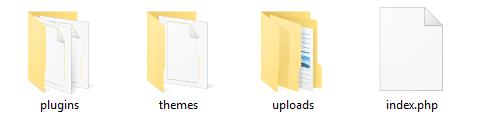
- The plugin directory obviously includes folders with all the plugins you ever download on your website. It doesn’t matter if they are active or disabled. We do not recommend you to make some changes to these folders. You may do it only in case you’ve created your own plugin and you want to use it on your website.
- The theme directory contains downloaded themes. Every theme is stored in its own folder. Moreover, each theme folder must include at least two files: index.php and style.css. Do not edit any of these files – it may lead to fatal errors while showcasing the content.
- WordPress stores all the uploaded files in the uploads directory. This folder creates by WordPress when you upload your first file. If you can’t find this folder, it means that you haven’t downloaded any files to WordPress yet.
We hope you liked our quick and simple guide to the WordPress directory structure Subscribe to our newsletter for more useful tutorials and instructions.